Node Visibilities tab
The Node Visibilities tab displays node counts, and nodes that are both shown and hidden in the Peer Map. The Node Visibilities task panes are described below.
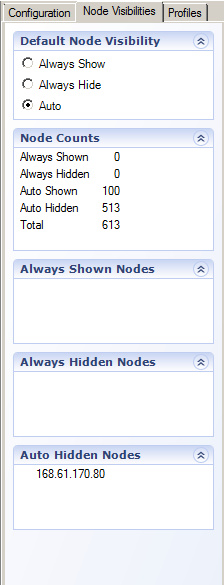
Default Node Visibility
This task pane specifies the default node visibility to assign to nodes that do not have a user-specified visibility. For example, if this option is set to Always Hide, then all nodes that have not had their visibility assigned by the user will be hidden. This is useful if, during a live capture, the user doesn’t want new nodes to appear on the Peer Map as they are discovered.
Node Counts
This task pane summarizes all of the nodes of the Peer Map into the following categories: Always Shown, Always Hidden, Auto Shown, Auto Hidden, and Total.
Always Shown Nodes
This task pane lists the nodes that are configured to always be shown and displayed in the Peer Map. Right-click a node in the task pane to display additional options for the selected node.
Always Hidden Nodes
This task pane lists the nodes that are configured to always be hidden and not displayed in the Peer Map. Right-click a node in the task pane to display additional options for the selected node.
Auto Hidden Nodes
This task pane lists the nodes that are currently hidden from the Peer Map. The settings in the Configuration tab determine which nodes appear in this task pane. Right-click a node in the task pane to display additional options for the selected node.